Recommendations
My ideal monitor setup is a central 43" 4K monitor, with two 24" 1440p wings in portrait mode.
- Recommended 43" monitor for central monitor: LG 43UN700-B ($599 at time of writing)
- Alternative 43" monitor for central monitor: Dell U4320Q ($975 at time of writing)
- Recommended 24" monitor for wing monitors: LG 24QP500-B ($200 at time of writing)
- Recommended window management software: FancyZones which is part of Microsoft PowerToys. Download here
- Recommended color temperature software: F.lux
- YMMV monitor arms: I use an Ergotron HX arm for the central monitor and Ergotron LX arms for the wing monitors. ($329 and $189 respectively at time of writing)
What is your recommended monitor setup?
My ideal monitor setup is a central 43" 4K monitor, with two 24" 1440p wings in portrait mode.
I use the FancyZones tool in Microsoft PowerToys to manage windows, so I can set zones on each screen and maximize windows to zones. Microsoft PowerToys is free. Microsoft PowerToys is superior to the alternatives because it is simple: there are only two things to remember - shift-drag a window to maximize it to a zone, and Windows key+Backtick to enter the editor to edit zones.
I typically have the central monitor divided into 4 in a 2x2 grid, or into 3 columns, with the central column having two 1920x1080-sized zones, and the side columns having 3 smaller zones each (see below). The wing monitors are almost always divided into 3 zones.
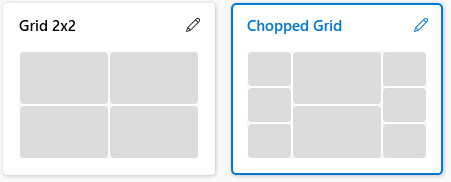
I have my monitors mounted on Ergotron arms, which makes set up and adjustment easier, but re-aligning still takes a little time, so I only make adjustments infrequently. Ergotron arms are high quality, but expensive - moreso in the last few years. 43" monitors are heavy, but it might be worth looking at alternatives that can support the weight safely. The wing monitors are almost the same height as the central monitor, and can be slightly angled in so everything is pointing at me, and about the same distance away.
I had to play with the brightness settings a bit to get the LG monitors to match - they are not perfect, and but good enough that I don't notice it. I use f.lux to limit blue light at night, which is important to me with so much screen real estate. F.lux is free.
Why is it so good?
This is the largest amount of screen real estate I can reasonably use without having to move around. Zones (areas I can quickly and easily maximize a window to) has always been the most important metric for me. That is why 3 smaller screens have traditionally been more productive than one large screen. A giant screen with one window is less useful than being able to see a code window, an interactive notebook, a spreadsheet or two, some documentation, a git client... ALL AT THE SAME TIME. So FancyZones makes large monitors incredibly usable, as they can be divided up into smaller "screens", and the layout can be changed on the fly for different tasks.
The wing monitors are great for monitoring markets or system logs, or for throwing windows that you will need to access, but don't want to be distracted by - like multiple Windows Explorers if you are moving around files. Having a central monitor with two wings, rather than two large monitors, say, also means that there is no seam down the middle. Middle seams are incredibly distracting, and tend to drive you to use one monitor while the other sits largely idle.
This setup is also good when you have a task that needs you to concentrate on a single window. Minimize everything else (Windows key + M), and then put the single window in the center of the central monitor, often expanded fully vertically.
Any drawbacks?
Videoconferencing compromised. Having so much screen in front of you pushes your webcam out of the way. People will be looking down (or up) at you in Zoom meetings. This is ameliorated by setting a virtual background and putting your Zoom window close to where the camera is, rather than full screen - looking close to the camera, and without the background cues, it becomes less obvious that the camera is high. Alternatively, get a tripod you can quickly set up before calls (Recommended for desk webcams: Benro BK10 selfie stick).
Flat screens. The screens are flat, not curved. Some people prefer curved monitors. I'm ambivalent. The ability to turn the wings in gives me what I need. I'm a little off-axis for the extreme corners of the central monitor, so there is some loss of color fidelity, but this is unimportant to me. Curved monitors seem to be all-or-nothing for glare control, where as flat monitors pick up everything behind you somewhere on the screen. So if you're going to use this setup in front of windows, you will probably need decent blinds or shutters.
Pixel density. These monitors are not the highest pixel density. If you read a lot and are sensitive to this, then you might prefer a smaller 4K monitor. I grew up in the 80s, with CRT monitors, so all modern monitors seem amazing to me.
How could it be improved?
If I ran LG, I would make a large monitor that was the same size as these three monitors together. It would be curved, and have Retina-level pixel density. I hope that the success of ultrawide monitors for gaming drives the development of large format ultrawide monitors, which would be very similar to what I have described.
Final thoughts
Since I first used a computer in 1984, I have always wanted more screen space so I could see more code, more information. I think we have now reached a point where this setup provides the maximum amount of practically usable real estate without having to move. I tried to use two 43" monitors, and the distance between the edges is about 80", which is too large for a sitting setup. So until we go to virtual reality, I think this is the setup for me. I hope this post is useful to people trying to optimize their working setups - I've experimented for several years to get to this point. Would be happy to hear any suggestions people have - this forum software doesn't have comments, but you can email me at ed@edparcell.com.